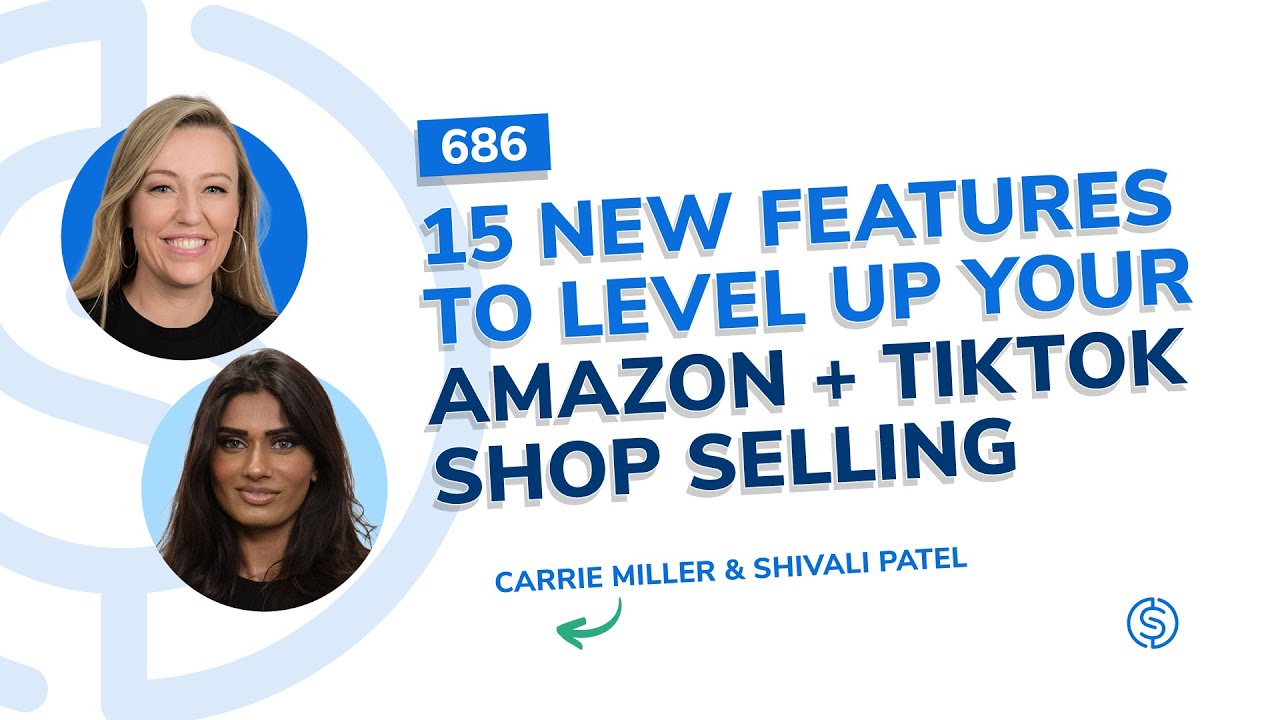
Ecom Podcast
#686 - 15 New Features to Level Up Your Amazon + TikTok Shop Selling
Summary
"Helium 10's new rules-based advertising feature lets you adjust Amazon ad bids based on inventory, helping maintain visibility and prevent stockouts; sellers can set custom bid rules to boost sales with over 45 days of stock or conserve inventory when levels drop."
Full Content
#686 - 15 New Features to Level Up Your Amazon + TikTok Shop Selling
Speaker 1:
The great thing about Helium 10 is that we are always adding new features that are going to help sellers to not only make more sales but also improve their business processes. This year,
Helium 10 has launched 44 new tools and features and we picked the top 15 of the year to highlight in this episode so that you can implement them into your business processes.
Speaker 2:
How cool is that? Pretty cool, I think. Hello everybody and welcome to another episode of the Serious Sellers Podcast by Helium 10. I'm your host Bradley Sutton and this is the show that's completely BS-free,
unscripted and unrehearsed organic conversation about serious strategies for serious sellers of any level in the e-commerce world.
Speaker 1:
The great thing about Helium 10 is that we are always adding new features that are going to help sellers to not only make more sales, but also improve their business processes. This year, Helium 10 has launched 44 new tools and features,
and we picked the top 15 of the year to highlight in this episode so that you can implement them into your business processes. So, with that, I'm going to go ahead and pass it on to Shivali for the first feature update.
Speaker 3:
The first feature update that I want to cover is a data point that we used to have back in 2020, but Amazon took it away and now it's back.
Meaning, we're back and Helium 10 can now send you a new alert if your product becomes classified as an adult product. Now, that is going to be inside of your tools and if you go underneath operations, click alerts.
And make sure that this little toggle button on the right-hand side of all your products is turned on. In doing so, you'll have this classification here. As you can see, R says adult product, no.
And this is critical because if it gets classified as an adult product, all your advertising and keyword indexing stops, which is the last thing you want.
So make sure that you go into alerts and you have this toggled on for all your products.
Speaker 1:
Okay, let's get into the next new feature that is rules-based advertising and it's based on your inventory levels. Now, why is this important and how can it make you money?
Well, did you know that your visibility on Amazon is very closely connected to your inventory? That's right.
It truly is and I actually learned this the hard way recently when I was kind of getting low in stock and our visibility kind of went down.
Amazon likes to promote products that are fully in stock and ready to sell and if those numbers If you get too low, then Amazon will prioritize your competitors that have more stock.
So what you need to do is you want to always try to stay in stock with at least 45 days of inventory and more if possible.
But when your inventory gets low, you may want to slow your advertising down a little bit so that you can restock before running out, which is where this new rule in Helium 10 ads comes in. And you can also do the reverse as well.
So maybe you have a lot of inventory and you want to increase your advertising, increase your bids so you can kind of move your inventory faster.
Basically what you can do is you can set up your bid rules to increase bids if you want when your inventory is higher and potentially decrease your bids when your inventory is lower to try not to run out of inventory.
So these are custom bids that you set up however it works best for your business. So let me show you how this works.
So here we are in Helium 10 ads and the first thing you wanna do is you wanna go to the rules and automation section right here and then you're gonna click add a new rule, okay?
What you're gonna do then is you're gonna choose the campaigns that you want to actually set this up for and it's gonna be probably different for each one based on the inventory and what you really project.
So I'm just gonna go ahead and do one and you can add multiple.
You can add all of them to one campaign and then what you're gonna do is you're gonna scroll down and you're gonna actually set up the bid rule once you've actually added that campaign.
And the way that you're going to do this is you're going to scroll down to inventory and you can say is greater than, greater than or equal to, less than or equal to.
So say I wanted it to be, you know, if your inventory is less than 45 days, set the bid to, you know, a certain amount. Okay, so maybe I'll set it to You know,
$1.50 or whatever is lower because I want to make sure that maybe I'm slowing down my advertising. So what you can do is you can basically set this up whatever way that you need to so that you can basically either, you know,
increase those bids because you've got a lot of inventory or maybe kind of decrease them if you want to slow it down just a little bit. So that is how you set up those bid optimization rules based on inventory.
And remember, the better idea is to always remain in stock.
Speaker 3:
Now, the next new feature for this year that I'm really excited to share with you is the Influencer Bootcamp. I'm a big believer in leveraging all the things that you already have access to,
be it your resources, your skill set, things in your house. And what you're looking at now on my screen is my earnings for this quarter. This is not something that's based from selling on Amazon,
but rather things that I purchased that I then went and created a quick video for and I earned some money on. Now, how you guys can get into this if you're interested in something like this is go to your tools,
go into the Learning Hub or into Freedom Ticket, and that's going to take you into the left-hand paneling where you can select Amazon Influencer Bootcamp.
Clicking this will get you all these great videos to help you get started getting started, how to create your first video review, how to make a script for your video reviews,
reviewing products that you already own, and then getting paid as well. This is going to be a quick rundown of how you can do it. If this sounds like something that's up your alley, what I recommend you do is go into your Amazon account,
go to the orders page, and then click the Helium 10 Chrome extension. If you don't have access to it, again, it's Helium10.com forward slash extension. And in doing so and adding it to Chrome, you can now click the dropdown.
And select Influencer. Once you've done that, you're going to see a purchase history scanner. This is going to tell you how many orders you purchased over the last three months,
how many of them have your video uploaded or don't have your video, how many are shown at the top carousel or bottom carousel. If you have no clue what top carousel or bottom carousel means, that's okay.
It's basically the videos or the placements that you have at the top of an Amazon listing or at the bottom of an Amazon listing. And when I go through, I might say, hey, I actually ordered these black bean snack crisps.
And I actually really, really dig them. I think I can make a little bit of money on them. I'm going to just shoot a quick 30-second video telling people, hey, these are really good and you should purchase them.
And then if it gets placed onto the actual listing and somebody clicks it and then purchases, you make a little bit of money, which is how I made my earnings.
Once you're an influencer, you also get given a storefront, which you can then go in, click manage content. And that's going to take you into your video paneling where now I'm seeing this up top.
It tells me what the average percentage of viewed content is, how many hearts I received on those videos I uploaded, what my total number of view count is, how many videos I have up, and so much more.
Okay, so make sure you guys go and check this out. Now, if you are interested in not just video reviewing the things that are around your house, but you also are interested in purchasing something new, well, now you can do it very,
very strategically by going into tools, clicking black box. And that is going to take you into this right here, where in the top right-hand corner, you're going to select influencer once again.
And you'll notice that if you've ever used Blackbox as a seller, the filters have now changed. So you can go in and say, I'm looking for a wooden sauna. So I'm going to type in sauna into the category subcategory.
I've gone ahead and done that. And then select that as a category. I have the option of putting in a min or max for influencer videos as an example. I'm going to go ahead and input in max of four.
This is saying that there's no more than four influencer videos on that listing. Which serves as opportunity for me because if I get my video placed on this listing and then somebody actually clicks it,
it has a greater probability of helping me earn some money, right? So this is the whole point of that. I can also go in and input things like an opportunity score.
And by the way, guys, if you If you see something that I did not talk about in this episode, you can hover over the eye icon which will tell you what that filter really is for. So make sure you do this and you check it out.
I also inputted a minimum of three for review rating because the thing about the influencer program is you want to ensure that the person keeps the product. That way you can keep your earnings.
And then I also added in a minimum of $10,000 for the parent level revenue as an example. And once we click search, you'll now notice that we have a refined list of 165 items, which may seem like a lot,
but then I can begin going in and narrowing this down even further by clicking edit filters on the right-hand side. Maybe instead of four influencer videos, I want to find the ones that have a max of two.
Really great opportunity for us and they're already making revenue. This is us just kind of tapping into something that Already is working and exists. And now we have 153. I can go through and I already knew I wanted to buy a sauna.
Now I can buy one that has opportunity for me to earn some of that money back. So this is a great way for you guys to not only learn how to become Amazon influencers, but earn some more extra money, place your eggs in more than one basket.
Speaker 1:
Next up, we have Amazon Saudi Arabia tools. Did you know that we have expanded some of our tools for usage in the Saudi Arabia market? That's right. A lot of sellers are actually interested in expanding to other countries,
especially after the most recent tariff challenges this year, which is why we want to continually expand our data reach into other markets. So we now have Cerebro, Magnet, and the Chrome extension for Saudi Arabia in Helium 10.
So let me show you how to utilize this. And so this is actually Amazon Saudi Arabia. It's amazon.sa. And what I actually did, I actually searched in English, although most of this market's going to be in Arabic,
there is quite a bit that's in English. So what I did is I just searched a generic term and it's t-shirts. And now if I click on the extension, you actually can see the extension pops up.
And if I click on x-ray, it's going to show all of this information. It's going to show you the sales, the sales data, the revenue, all kinds of great information in this tool.
If you take a look at the top left, it says Search Volume 31. Now, it's going to be a little bit lower because most people are going to be searching in Arabic, so that's why it's going to show that.
But basically, now this is available for you to be able to say, hey, is my product a good product to sell in Saudi Arabia? I think that there's potential in a market for it.
And a lot of people we have actually talked to are seeing some opportunity in the Middle Eastern markets, in Europe as well, and with the tariffs.
It might be a little bit easier and maybe a little bit more profitable to be in some of these other markets. So would be really interesting to explore. So definitely recommend you exploring that. Now, the next tool for Saudi Arabia.
It's Cerebro.
What you need to do is all you have to do is do this drop down and you're going to go all the way down to the bottom where Saudi Arabia is and you're going to click on that and then you can add in the ASINs here just like normal Cerebro and the same with Magnet.
You're going to do the drop down menu all the way to the bottom where it says Saudi Arabia and you can do your searches in both of those tools for the Saudi Arabia market specifically.
This is incredible to have this tool and we're going to keep expanding markets. I know we get a lot of requests for certain markets,
but we definitely look at the markets we think are going to have the most potential and Saudi Arabia is a great one.
So if you haven't checked it out or done some product research to see if maybe some of the products that you sell would be good in Saudi Arabia, go ahead and check it out.
Speaker 2:
We know that getting to page one on keyword search results is one of the most important goals that an Amazon seller might have.
So track your progress on the way to page one and even get historical keyword ranking information and even see sponsored ad rank placement with Keyword Tracker by Helium 10. For more information, go to h10.me forward slash keyword tracker.
Speaker 3:
I'm going to continue on that thought of expanding to other marketplaces by telling you all about Expansion Ticket. If you are an Amazon FBA seller in the U.S. marketplace,
perhaps the next way to really amplify that bottom line of your business is by taking it to a different region by using the same skill sets and the products that you already have access to.
What you can do to make sure you are compliant with all the different regulations that might Come with being in a different region, you can turn to Expansion Ticket. Now, this is going to be available to you if you go into Tools,
into the Learning Hub or into Freedom Ticket specifically once you're inside of the Learning Hub.
It's going to take you into that panel we were looking at before when I talked to you guys about the Influencer Boot Camp that you or your kids or anybody could use to earn a little bit of extra money.
In fact, on top of that, you're going to see Expansion Ticket. So I want you to click that and check it out. This is hosted by Bradley from Helium 10, as well as Natalia from Avask, and they kind of just run you through things like VAT,
through Different codes, different tax compliant things that you might need to sell. And so I hope you guys take advantage of this.
Speaker 1:
eBay price checker is our next new feature. When you're an Amazon seller, it's really important to keep your prices the same across all channels to make sure that you don't get suppressed on Amazon.
And eBay can be challenging because a lot of people will buy something on Amazon and then list it on eBay at a different price.
And so we created eBay Price Checker so that you can quickly and easily check the price of your products or even see if your product is listed on eBay so you can make sure that your price on Amazon is lower than it's listed on eBay.
And this is really important because they do cross-check these markets and it will get suppressed. Since some people, maybe they buy your product on a huge discount, if you had a huge discount for a Prime Day or something like that,
they might list it on eBay at a lower price still. So you really want to make sure to keep track of this. So let me show you how this works.
The first thing you wanna do is you're gonna go to your actual listing and then you're gonna scroll down just a little bit to where this graph pops up. And right here is the tool eBay Price Checker.
You're gonna click on this eBay Price Checker. And what it's gonna show you is it's gonna show you where your product's listed on eBay and how much it is being sold for.
So you can see that this is our coffin shelf and it's being listed for a few different prices. And if we go back, you can actually see the price we have it listed here is 3197.
And the price is higher on eBay, which is what we want to see because we don't want to see anyone selling this for a lower price. So if you are concerned about that, especially with eBay,
you can use this quick and easy tool called the eBay Price Checker.
Speaker 3:
Next up, let's talk about keyword translation inside of Magnet, Cerebro, and Keyword Tracker, as well as the Chrome extension. This is really useful if we're continuing on the idea of expanding to other marketplaces.
What exactly do you do when you need to create a listing inside of a different marketplace, but you don't necessarily know the language? You can go to Google Translate, which is what people have historically done,
but isn't it more convenient if you just do your keyword research and you can see all that information side by side? That is what we wanted to do for you. Currently, I'm inside of Cerebro, which is our reverse ASIN keyword research tool,
and I've gone ahead and pulled up a few ASINs for our coffin shelf. When you scroll down, you're going to notice there is a translate drop-down menu right above where the filtered keywords are.
So if you are not seeing this on a screen like YouTube, you're just listening to it on a podcast, then know that right where the filtered keywords are, on the right-hand side at the very top of those columns, is going to be a dropdown.
You can select that and then translate all those keywords you're looking at to either English, Spanish, German, Chinese, Japanese, French, Italian, or none at all if you just want to see it in the default, which is English.
Alright, so if I were to click, say, German, you're now going to see the German version of all of these phrases right below the keyword phrase in English. And this doesn't necessarily have to be the case. Actually, this is the default,
but you can click Customize and then go to Translations and select Separate Column if you want to see them side by side instead. This is the same exact thing that you can do inside of Magnet,
going down in Magnet As you can see on my screen, if you're watching this on YouTube, you can select Chinese and you'll see the Chinese versions instead.
Again, really, really helpful if you are creating a brand new listing in a different marketplace. You can do this inside of Keyword Tracker in the same exact capacity as well as inside of the Chrome extension.
If, let's say, I went in and I clicked the Chrome extension on a search term, I went into vegan protein powder, and when I click X-Ray Keywords, which is the second tab down,
I'm going to see the exact same thing for keyword translations translated into German in this case. Alright,
so go ahead and take advantage of this if you are trying to set up a listing or you just want to navigate a different marketplace a little bit more easily in your native tongue.
Speaker 1:
All right, up next we have Managed Refund Services. Now, the new feature is that Managed Refund Services is actually available for Helium 10 members who are platinum and above.
It used to be only available for diamond, but now we have it available for platinum as well. And the way that this works is sometimes Amazon actually owes you money for lost inventory or other situations within your actual Amazon account.
And so what we do is we actually do the investigation and setting up the cases for you, and then you get the reimbursements.
And the way that it works with us is we actually have a percentage fee that we collect and it's actually much lower than our competitors.
So we actually are a much better option for you if you wanted to reclaim more of that money because our percentages are so much lower than the competitors. It is a good choice and especially if you have platinum or diamond.
So that's how it works and it's really super easy and I'll show you the dashboard what it looks like. Basically, you go up to the top where it says Manage Refund Services, and this is where all of this starts working.
You can actually see what's going on with the claim overviews, how much is available to claim, and how much has been reimbursed, anything that's in progress, and so you can actually see this. Now, it's super easy to set up your account.
You're really just going to connect it to your Seller Central and do a few things in there, and then we're going to basically take care of all the rest.
So you don't have to spend time going in and trying to find out where maybe you're missing money so that you can focus on growing your business. I know as a seller myself, I actually obviously don't do this as well.
And so this is a great service to be able to use to make sure that you are not wasting that valuable time doing things like reclaiming lost inventory costs. So we do that for you and it's super easy to set up.
And remember, it's now available for Platinum.
Speaker 3:
I think that's awesome, Carrie. I feel like I'm really turning into the resources hub on this episode because the next thing I want to talk to you guys about is Ads Academy. If you build it, they won't come.
That's the most popular saying, right? You can build anything in the world, but it doesn't mean that it's going to sell. Ads will help you do just that. I think, Carrie, you and I were just chatting about this too, right?
Nobody cares about your business more than you do. So it's really, really important for you to know how to do all the things in your business and that does include ads,
which can feel overwhelming if you don't know where to start, which is why we have Ads Academy. So if you go into tools, into learning, into the learning hub or into Ads Academy directly,
The reason I say Learning Hub is because you can access it this way too. It's going to take you into our Ads Academy where you can really start from scratch getting to know why Amazon advertising matters,
how to launch your first sponsored product campaign, what sort of things you should do, how many keywords you might want to put into a campaign, what your winning keywords might look like, how do you decide what bid to do.
What is the difference between software versus ad console? All these really great questions you might have thought of before now can be answered by experts who really make ads their bread and butter. So be sure to go check this out.
The person who's going to care about your business the most is you. So it is really worth knowing how to run ads well.
Speaker 1:
I wanted to add something to that too because I know that there's a lot of people who are brand owners and maybe you're like, okay, PPC is so hard for me. I really just want to outsource this. This is not my cup of tea.
I really think it's important to understand how ads work and all the ins and outs so that you can actually manage somebody who's managing your PPC.
Because if you can just easily glance into your accounts and really understand what's going on, you can really make sure that they're doing their job appropriately and making sure that you're getting the most sales possible.
So I really think that that is a huge benefit of learning this, even if, you know, you think, oh, I've got somebody else managing it. I think it's really good to understand and know or understand so you can train your team on it. So, yeah.
Okay. And so the next thing that I want to talk about is the TikTok Shop training. We have an extensive course. That is gonna help you to learn how to sell on TikTok Shop. Now, this is a huge opportunity. I know with Amazon,
there's a lot of things that are happening where maybe costs are going up for ads and maybe just some of their fees. And so a lot of people really wanna diversify where they're offering their products. Maybe they've already gone to Walmart.
But TikTok right now, I think, is a huge opportunity to sell your products because even if you don't have a huge budget, you can actually get on TikTok and start promoting your product.
And so we actually have actual sellers that are in this training that did this. Last year, we had a seller. His name's Jared. He said he really needed to get his sales up. So what he did, he started a live selling on TikTok Shop.
So he goes through all the ins and outs of live selling. And then, you know, we also had somebody from TikTok who talks, you know, the ins and outs of setting up everything and how everything works.
We have some other experts that show you kind of how to list your products and all that you need to know to start on TikTok Shop. I think it's a huge, huge opportunity right now and I think we should all be striking while the iron is hot.
So what I'm going to do is I'm going to show you Where this is located.
So what you're gonna do is you can go down to the learning section on your main on the main menu page and you'll click on TikTok training and it's gonna take you straight to the TikTok training. It's in Freedom Ticket.
And so you'll be able to see it down there. So if we scroll down here, we've got TikTok training and this is you know, this is clearly in within Freedom Ticket.
And so we've got this whole entire course that goes through all the ins and outs of TikTok, how it works. And I know it's kind of confusing because there is live selling, then there's shoppable videos, and then you use influencers.
So there's all different ways that you can actually market your products. And this course is going to show you how you can actually do that, which is absolutely incredible.
And it's included in your Helium 10 subscription, which makes it even better. You don't have to pay thousands of dollars for another course for this same information.
We have real sellers who are sharing this information and people directly from TikTok. So definitely you want to check this out if you want to start selling on TikTok. And again, it's a really, really good opportunity.
We have more tools being integrated into Helium 10 to help you with this. So go ahead and check it out.
Speaker 3:
I told you guys about the Influencer Bootcamp earlier in this video, and now I want to chat with you guys about Influencer Finder for Amazon and TikTok. This is going to be the other side of the Influencer Program,
which is going to be for you as a seller to go and discover folks who would be willing to promote your product and get the hype train going. Accessibility to this varies by plan.
One of the top ways to get traffic on TikTok specifically is to have influencers create UGC for commission. Now, it can be hard to find influencers and bulk message them because that can tend to have a cap on TikTok's platform.
But we now do have this tool available where in the top left-hand corner at the very, very top, you're going to be able to switch workspaces.
So you can go from TikTok to Amazon or vice versa depending on which platform You want to find influencers for at the very top. If I have a niche, I can type that in or if I have a specific name for an influencer,
I can also find them this way. Say that I was looking for a beauty influencer. I can type beauty in. Into the search panel and click search or if I was looking for something for our coffin shelves,
I might want to type in golf because that is that spooky horror themed thing that we are looking for inside of each of our TikTok influencers accounts. So you can do that at the bottom right underneath the search field.
You're going to have categories. I went ahead and typed in beauty and personal space. I'm looking for somewhere between 5,000 or more followers, and this is just an example, guys. Don't just copy and paste my inputs in.
For you, this might vary. I've even talked to sellers before who have worked with influencers that have really, really low followings, but they were still able to go viral. So sometimes all it is is taking a chance.
You really never know until you try. But again, I'm just inputting this in for example's sake. I can select followers age, so if you know your demographics that really work for your brand, go ahead and input that.
I've gone ahead and selected female because I have one of my brands in the beauty space specifically geared towards women. You have live engagement rate as an option to input in average viewers per live,
shoppable video engagement rate, average shoppable video views. This is really going to be your performance based off content. You also have your promotion. So you can go in and say, well, how much merchandise volume have they really moved?
What is the number of promoted products that they've done? Is this somebody that has a history of promoting products, which I typically like to see? You have items sold. If you know that you want to sell a certain amount of products,
you know you want to move that much. Well, I want to see that this person's been able to move a good bit of volume before.
This is a really good place to input the parameters that you have in mind to find influencers that really fit the criteria you're searching for so you get really well aligned with We're influencers.
Once I click apply, as you can see from my screen, I have 274 influencers that popped up in my search results. And now I can go ahead and select these influencers to take a look at their account pages.
Now, this one that I opened up, Brooklyn Coastal, has about 50 to 400 views on average, but they do a lot of makeup promo. Now, this can work if I was promoting a makeup-based product,
but I'm not and I don't really feel incentivized by the number of views for this time being.
I can continue going down the list until I find some influencers I am interested in working with at which point I can save them or I can just go ahead and invite them as well. Alright,
so if let's say that I For the sake of time had already gone through this list and I knew that these five folks are people that I want to work with.
I can then select bulk invite in which case it's going to let me create that invite right here and right now since we don't have one pre-created at the moment. All right.
So this is a really great way for you guys to invite a handful of influencers quickly. A lot of people tend to Look for third-party services where they can overcome the cap that the TikTok platform might have or even finding influencers,
kind of sifting them, finding quality ones that you do want to work with. This can take a lot of that heavy lifting off of your plate. So go use it.
Speaker 1:
Next up, we have an incredible tool and this is one of my favorites because when I did this specific operation with a different tool, it was kind of frustrating and that is our TikTok listing converter.
This tool basically takes your Amazon listings and then uses AI to kind of format them for TikTok shop. And it basically uploads them to TikTok shop.
I actually did this a few years ago with a different tool and it took me a few days to really even figure this out. And ours is so,
so simple and it takes just minutes and literally you can have all of your products up and ready to go in a minute. So this is so cool. Let me go ahead and show you my screen.
The first thing you want to do is you're going to go to tools and then you're going to go under listing optimization and you're going to click on listing converter and it's going to take you to this page, okay?
And then what you're going to want to do is make sure you choose the right account for your TikTok shop and then you can choose FBA or FBM and then you're going to answer these questions.
And I usually say migrate only for review and just so I can kind of check everything out and then go ahead and hit next steps. And then what you're going to do is you're going to choose which products you actually want to have listed.
Now, I'm just going to choose one here, but you can actually, you know, choose all of them if you wanted to, if you wanted to check this whole box. You can do it all at once and you can hit bulk convert.
I'm just going to go ahead and click bulk convert in a second here, but before I do that, you can actually choose filters here. If you have thousands of products or however many products,
you can actually just filter through here with the name of the product, the ASIN and all that so that you don't have to scroll forever and ever to find these products. That's how you'll find those things quickly.
Now that I've selected this product and then I'm going to go ahead and hit bulk convert and what it's going to do is it's going to take you this next, you know, kind of page and it's going to say,
it's going to basically tell you to submit and this is where you'll fully submit it for the listing conversion. And you can see on this, you have submitted ASINs, basically the ones that have been actually converted already.
These are ready to submit for your final review and you'll just hit this little button and any that failed or in progress are going to show right there. So it's very, very easy. This literally takes minutes.
It takes, you know, five minutes max. For this to really show up and I think that's incredible because like I said before with this other tool, it took me a few days to get things figured out.
It was very complicated and I was very frustrated with the whole process. So this is such a game changer and especially because a lot of people are like, oh, I want to do TikTok,
but I really don't have the bandwidth or the time to convert all of my listings and get them up on TikTok.
This is a huge solution to that so that you can get everything up and listed and ready to go right away so you can get up and running on TikTok Shop. And again, TikTok Shop is a huge opportunity right now.
So go ahead and take advantage of that.
Speaker 3:
Since Carrie's shown you how you can convert your Amazon listings over to TikTok, I'm now going to show you how you can make sure that both of those interfaces are connected. This means your TikTok and your Amazon platforms.
When you go into your Helium 10 account, in the top right-hand corner, you usually have your account name with a dropdown, right? That's where you have your settings access. I'm going to go down into connections.
When I click connections, I'm now going to be able to add another seller account. That is if you don't have TikTok already added in. But what I really want to get into for this feature is the managed products mapping.
What this really helps you do is ensure seamless inventory management and automated order fulfillment once you have those listings up on TikTok.
This is going to let us match our TikTok listing to the Amazon SKU that will be used to fulfill each of the orders that come in for the platform. So I really want you to take a step back with me and take a look at this.
All the different features that we talked about for the TikTok platform, we talked about how you can connect the two using connections, do mapping, Carrie talked about listing converter, and we also talked about Influencer Finder.
You really have A to Z, end-to-end process coverage for getting all those listings you have on Amazon converted over to TikTok and then actually marketing them and getting them fulfilled.
So, this is going to match your TikTok listing to the Amazon SKU. You can also put in a safety stock to make sure that you don't run out of your Amazon inventory.
This is just going to be extra leftover to help prevent stockouts if, for example, you end up going viral or something like that, which I absolutely hope happens for you.
Some other things you can do is select the fulfillment type if you have any other options and then the shipping speed as well. Okay.
Speaker 1:
Okay, the next feature I'm going to talk about is one of my favorite features, and I think it's very underutilized, and it's our black box brand analytics. And you can actually see this data in Seller Central,
but the problem with it in Seller Central is that you cannot easily filter and sort through the brand analytics data. And that was one thing that I was always kind of having a hard time with when it first came out is like,
man, it takes hours and hours to download this information. I really can't even, I actually never even completed a download because it took so long. And I just was like, I don't really know what to do to sort through this.
Even though I know there's a lot of good information in there, I just can't, I don't have the time to deal with this. So what Helium 10 did is we actually have made it really easy to sort through brand analytics.
And if you have your Helium 10 account connected, To Seller Central and you have brand registry, you can access this data and filter it and sort through it very easily and we combine it with Helium 10 data.
So I'm going to just show you how this works. So this is our brand analytics. It's in BlackBox under the ABA Top Search Terms tab. So you basically just go to the BlackBox tool and then click on this tab.
And then what you're gonna do is I put in our ASIN already. So you're gonna put in an ASIN. You can put multiple ASINs in if you wanted to. But this is our coffin shelf. And I'm just gonna go ahead and hit Apply Filters.
And what this is gonna show me is it's gonna show me basically the top keywords that we are converting for. And we have the top click share and top conversion share. And you can do this with your competitors as well.
You know, who's getting the top clicked and top converted and what keywords they're really dominating on. So what I'm gonna do here too is scroll over and you can see we've got the top click and conversion share, I believe, on this one.
Yeah, so on Coffin Shelf. So we're doing great on that. It looks like we've got the second top clicked but not very good conversion. But something that's newer in here is we can actually see more of this Helium 10 data.
So we can actually see the keyword sales for that keyword. We can see the title density of that keyword. And we can also see the total monthly sales of the top three.
So you can say, okay, these are the top three products for that particular keyword. Let's see how many monthly sales they have in terms of units and then also in terms of revenue.
So we can see how much of this pie can we take if we wanted to enter into this market if it was some sort of product research. Or if you want to take back your share of a certain keyword, you can just see what the opportunity is there.
So we have this data in here that's basically combined with It's basically brand analytics combined with Helium 10 so that you can sort and filter. We've got all of these great filters up here,
but one that I really like too is to look at is conversion share. I want to see where the conversion share of the inputted ASIN or ASINs, it must be basically greater than or equal to 1%.
I want to see where we have a higher conversion share and it looks like We have the higher than 1% here. So if you remember, we had 0% on that coffin bookshelf even though we were getting clicks. So that's something to consider.
But this way we can kind of see, hey, where are we getting the top clicks and top conversions so we can really kind of optimize for those keywords that are really important. And so that's one way that you can filter through this.
Another thing that you can do here is, and I'm just going to clear these filters, is you can actually select multiple weeks. And this is a newer updated feature. And I'm going to go back. All the way to when we had our higher season,
which was Halloween all the way through Christmas, because believe it or not, this is actually a Christmas gift as well. So I'm going to go ahead and do that.
And then we're going to paste the ASIN in here, which is our coffin shelf and hit apply filters. And once we apply the filters, we're going to be able to see all of the keywords that that ASIN is,
you know, basically showing up in the top clicked and converted. So it looks like you can also see, you see all these keywords, but you can also see what weeks they were in the top clicked and top converted.
You can see a search volume and you can see keyword sales and title density within this as well when you select those multiple weeks. So it gives you a better insight on Hey, you know, maybe your sales were down in a certain month.
You could say, okay, well, maybe this week I was doing great with these particular keywords, but then I kind of dropped off of the top clicked and top converted. So this is great information.
And these are the newest features within the Blackbox Brand Analytics tool. So check them out if you haven't, or if you haven't even played around the Blackbox Brand Analytics. It's a really incredible tool to get really great insights,
find new keywords that maybe your competitors are really dominating that you're not, so that you can increase your sales and your reach on Amazon.
Speaker 3:
And one of my favorite features that I can share with you for this episode is Search Query Analyzer. This is based off search query performance data, which was made available by Amazon.
And it's some of the most valuable data that you can really utilize in your business. This is going to tell you how many people are actually going to a specific page for a search term,
how many people are clicking forward and clicking backwards, how many people are adding your product to cart, how many people are adding the other products to cart.
All the stuff that you can use to figure out where to really drive your ad spend or what you might need to do for your actual listing. Let's talk a little bit more about what that might mean. So when I'm inside of Search Query Analyzer,
say that I was interested in figuring out the visibility for the keywords that are coming up in the coming weeks. What I could do is take a look back at what was happening around this time last year.
So, I went ahead and selected multiple weeks. This is something you can't really do inside of Seller Central. You would have to download multiple reports and then put them all into a table to figure out exactly what's happening,
make some calculations. But what's cool about Helium 10's search query analyzer is now you can do all this simply by clicking a few buttons.
And so, I went ahead and selected these four weeks from July 21st, 2024 all the way to August 11th, 2024. And, by the way, you can also toggle that to months if you want months of data combined. And then I can add in my ASINs.
I've gone ahead and selected two coffin shelves, as well as filters if I'm looking for something specific before clicking apply.
Scrolling down, you're going to see a keyword summary still consisting of the key metrics that you would be interested in, such as your total search volume, your impression share, click share, purchase share, click-through rate variance,
as well as the conversion variance. And then the word frequency with this graph if you prefer consuming your information that way instead. But what I really like to pay attention to is going to be my match type and here's why.
Search query performance data is based off denormalized search, meaning that if somebody were to go to a page like for protein powder and then go to the second page and then go back, all of those things count as searches.
This is why the search volume might look a little bit different inside of this tool versus inside of something like Cerebro or Magnet. And then when you're stacking it up with your impressions,
you're now going to be able to tell how many times you might be showing up for product placements. Meaning if my impression is greater than the search volume, it means that I will probably be showing up multiple times on the same page.
Whereas if it's a little bit lower, then I might need to figure out why I'm not really getting placed on that page.
Some other things to look at is your You're CTR compared to the market CTR as well as any of the comparison metrics that you're seeing. Let's chat about the match type because this really simplifies all the things that I'm talking about.
If everything I just said went over your head, that's okay because at the very top right-hand corner, the same way that we were taking a look at the keyword translations, you can now go in and filter for outperforming converters,
low-performing converters, sales-generating keywords, as well as excess impressions. And if you don't know what any of those means, if you hover over something like SGK, it tells you keywords that have produced at least one sale.
If it's generating a sale for you, this might be something you want to put some more big bucks into, right? If you have low-performing converters, LPC underneath match type.
This is going to be your keywords where the ASIN conversion is below the market conversion. So what does that really mean for us as a seller?
This means that for some reason, people might be going to your listing, but they're not actually converting. And this is where you might need to go to a competitor's listing.
You might need to figure out why are other competitors getting the conversion rate, but I'm not. Okay, so this is a listing-based thing.
You might want to revisit your title, your bullet points, which keywords you're using inside of your listing. Sure, but what is the root cause of why your conversions are not occurring?
Then you have EI, which is keywords where the ASIN impression is above search query volume. This highlights that the product was shown in several search placements, as I mentioned before.
Now, what match type is really doing is it's just breaking down the other metrics that you're taking a look at, meaning that if you are seeing this right here, you have your click-through rate.
It's 100% versus the market click-through rate, which is 2%. That is amazing, right? So, we're doing something correct here. Whereas, if you had a higher market click-through rate versus yours,
you might need to figure out what to change about your main image or your main title to get more of those clicks on that page. Hopefully, that makes sense to you.
Something else that's a really neat feature about the Search Query Analyzer tool is it also shows you your PPC metrics right there on that table. So you have your PPC clicks, ACoS.
You can kind of compare and contrast what you might be spending for PPC. This is, of course, so long as you are using our ad tools and all that information is connected because you have your token connected.
If you don't, make sure you go do that. Then you can see all of this stuff and then kind of make your decisions from there. Something else that's really cool that we just added to this tool is your AI analysis. Of course, AI is all the rage.
Who isn't interested in it? And this is going to give you a full analysis of your data, your search query performance data in seconds. So this will help you take a look at which keywords are your top sales keywords,
which ones are your conversion keywords, what are the market's top sales keywords, and the top search volume keywords, all kind of stacked in this beautiful chart format, which you can use to figure out,
okay, well, am I ranking for all of these or not? You can also go into your keywords performance metrics. This is going to stack up all of those keywords that we're looking at with their impression,
conversion, sales revenue, a cost on a chart. You can check out your price comparison, how your product compares to the market's prices, funnel analytics from impression all the way into that purchase, which I like to see.
And then Keywords Insights is one of my favorite things as well, which I know Carrie might have a different opinion of where she likes to go when she's thinking like an AI analysis.
But for me, I like to check out my underrated converters, the high search, low rank keywords and long tail converters.
And then check out which keywords are falling into each of these segmentations so I can check out my organic and my sponsored and figure out whether or not I want to maybe run an exact match campaign for it,
if I want to put more ad spend into something, or is it something that I need to change within my listing. And with that, that concludes our top 15 features of 2025 that we've launched so far. Can you believe that? It's only July.
It's halfway through the year and we've launched 44. I hope you are utilizing as many of these as possible. And if not, do it one by one. We provided plenty of different features and resources that you guys can tap into.
And the next time we see you, we hope that we can hear all about you using them.
This transcript page is part of the Billion Dollar Sellers Content Hub. Explore more content →